|
The surge of videos on social media and content marketing channels has come quickly. In the past year alone, Facebook has averaged more than 1 billion video views each day. Video has become go-to visual content for a huge number businesses and brands. And I’d love to share how you can do video, too, no matter your resources or skills. I researched all the best and easiest video editing tools that are ideal for novice video producers with limited budgets and busy schedules.
|
Categories
All
Archives
February 2024
|
Our Services
|
Company
Home
|
Support
|
Location
6 Market St, Oldbridge, Clonmel,
Co. Tipperary, E91 XN82 |
Copyright (C): All rights reserved
Business No: 473440
Privacy Policy, Cookie Policy, and GDPR Compliance.
Business No: 473440
Privacy Policy, Cookie Policy, and GDPR Compliance.

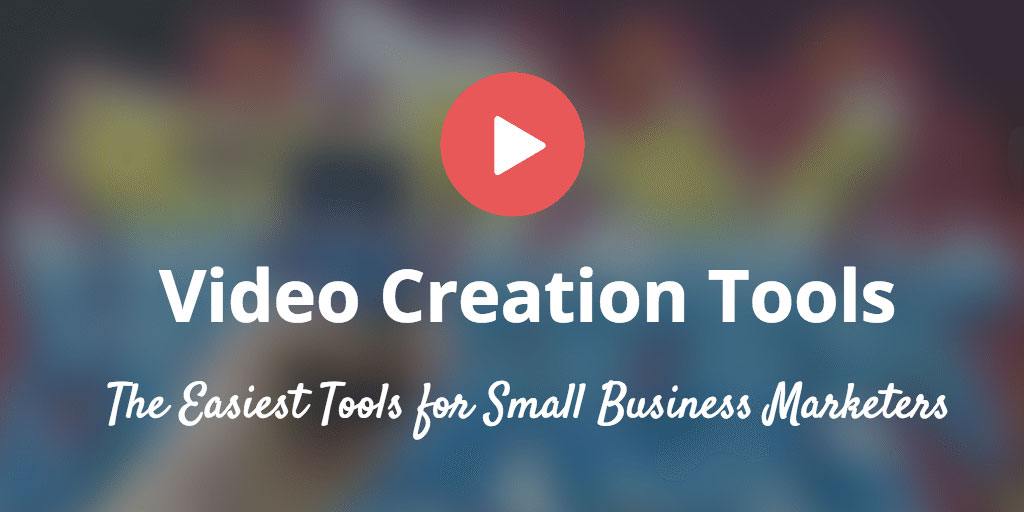
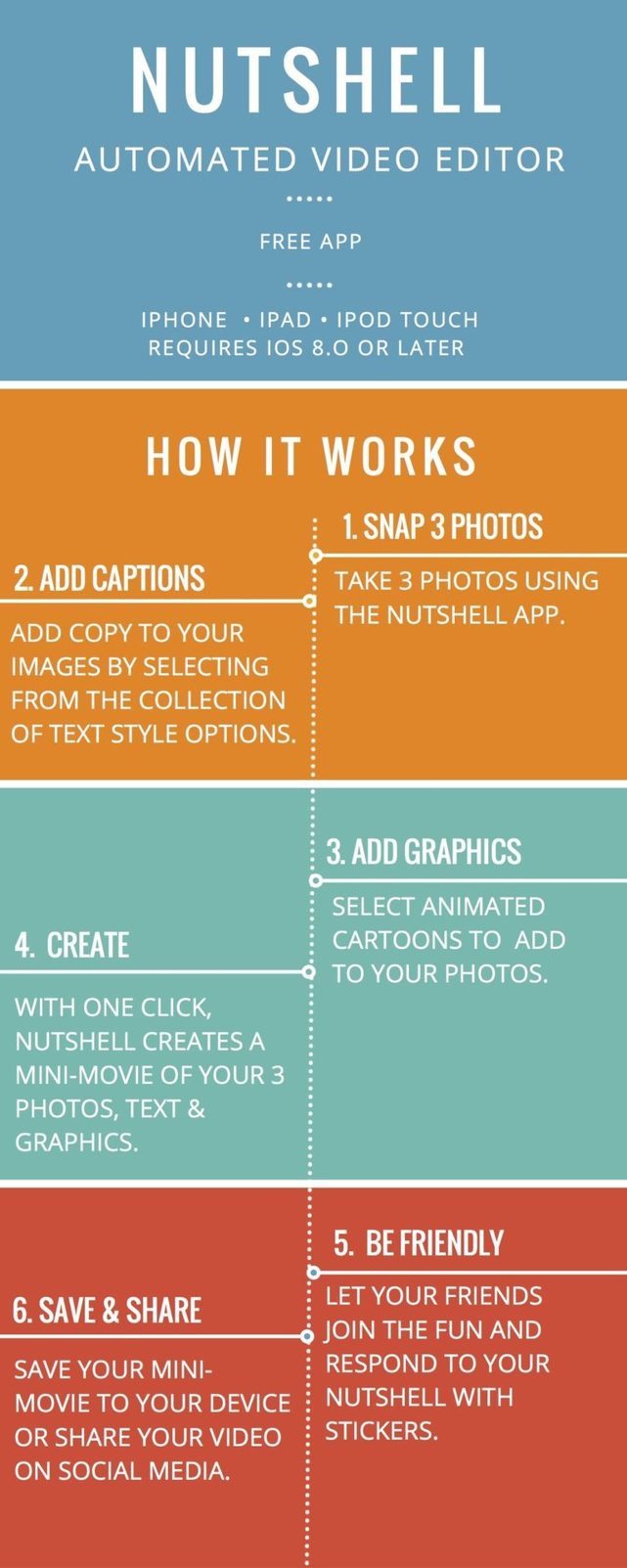
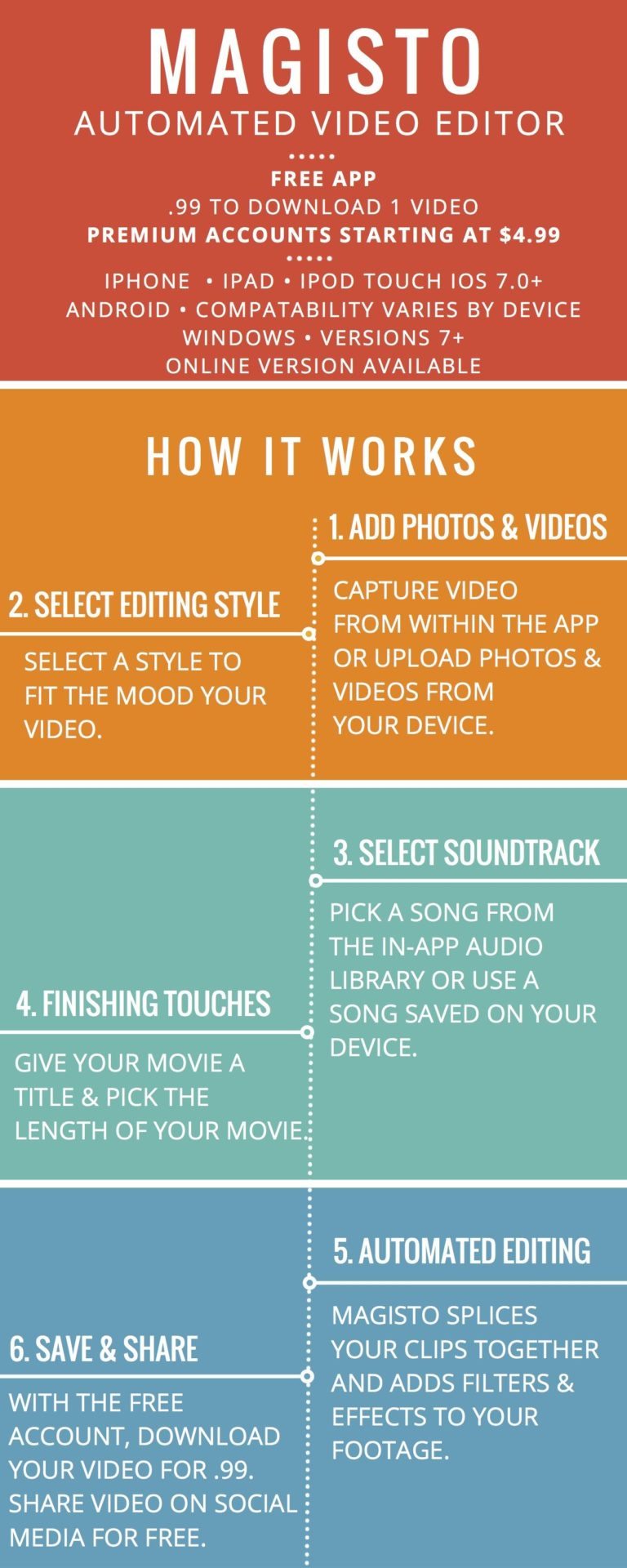
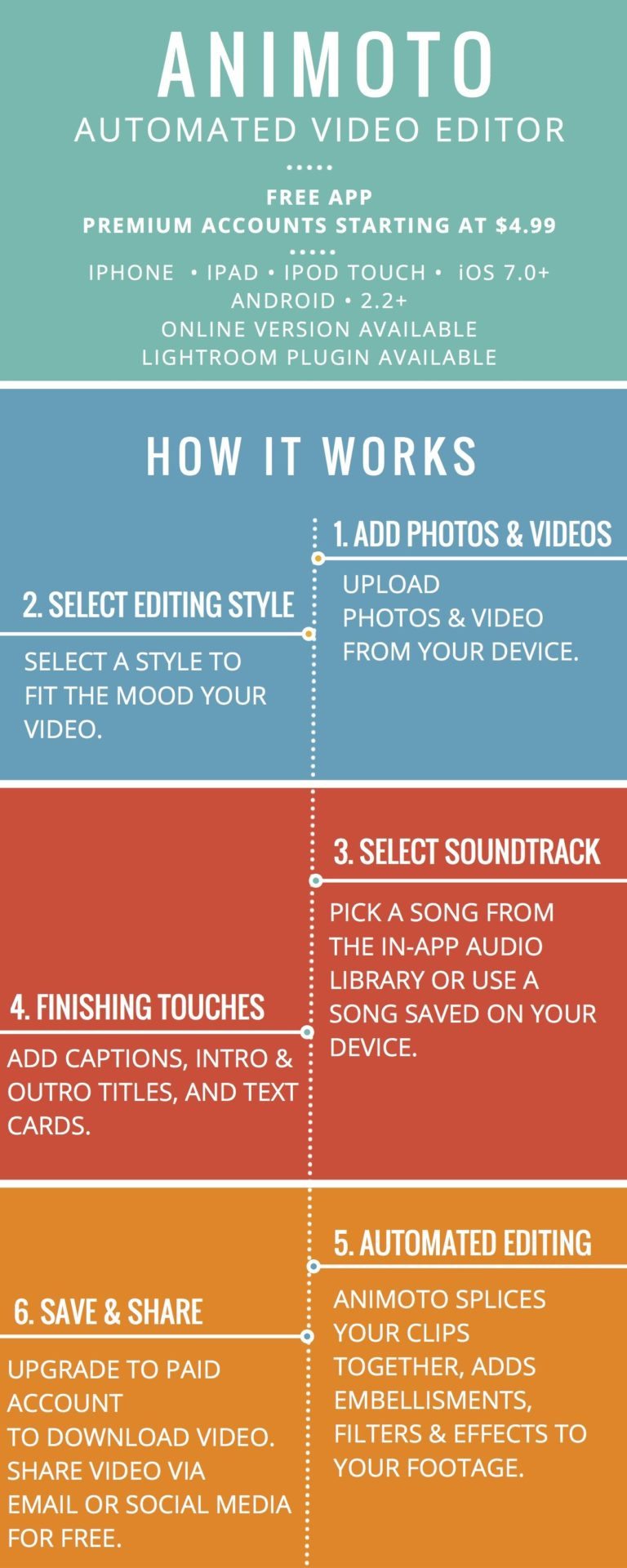
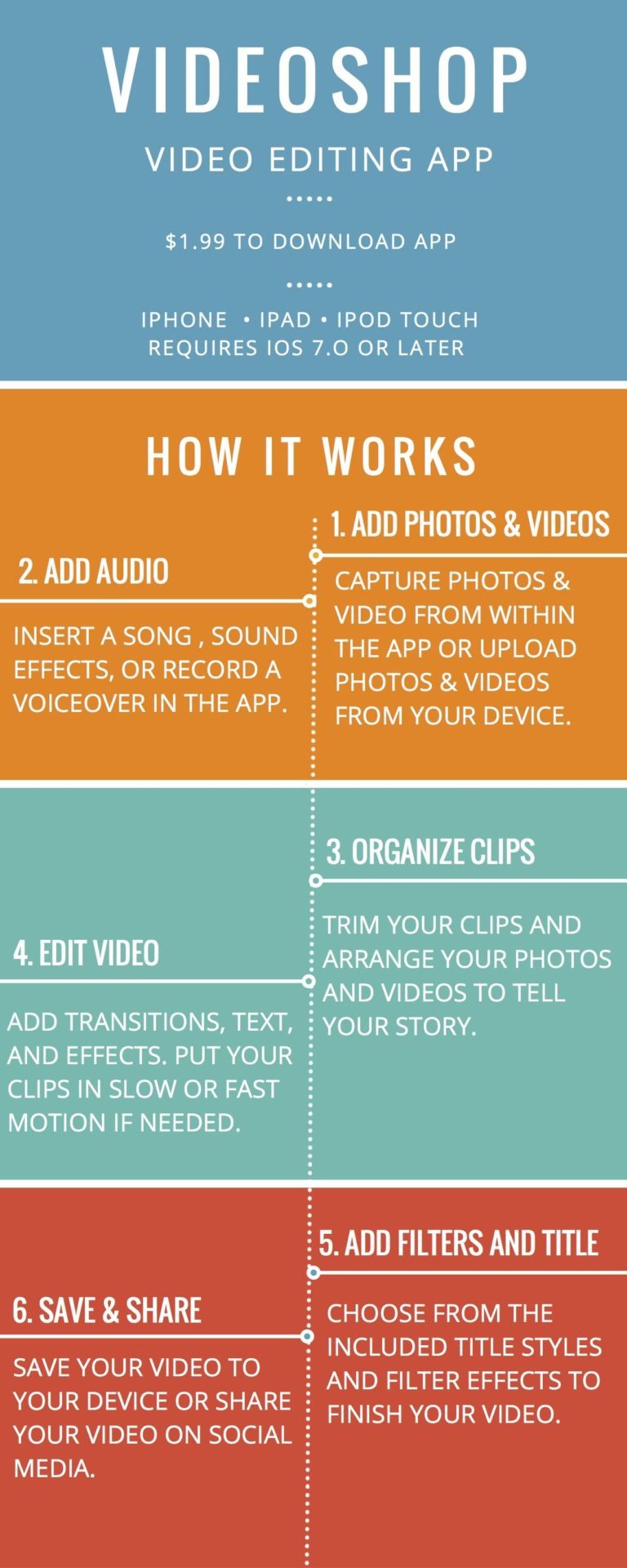
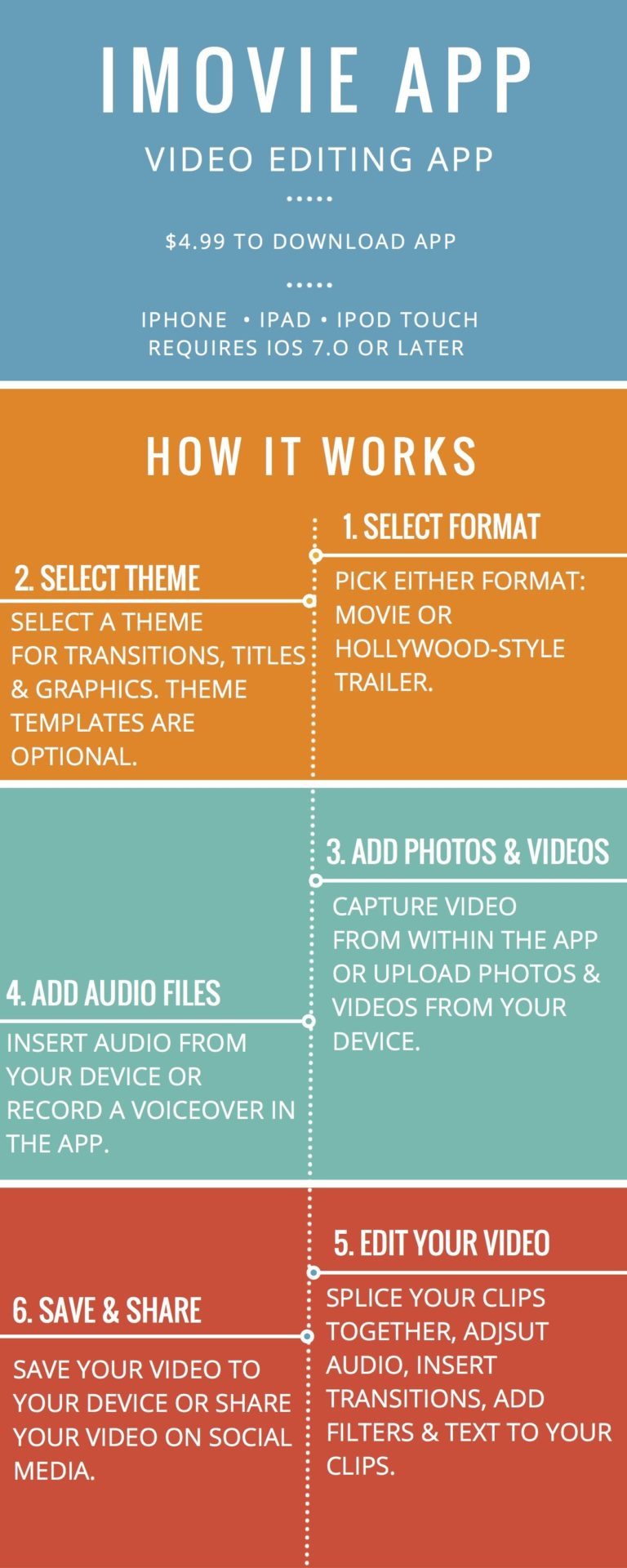
 RSS Feed
RSS Feed
